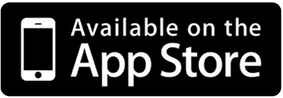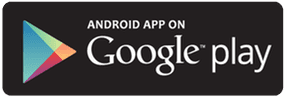DIGITAL911 QUICK REFERENCE USER GUIDE
This Portal was designed with the dispatch center workload in mind. It is easy to use, quick and reliable. The intent is to put real-time, credible information into the hands of the public to enhance their “situational awareness” so they can better protect themselves and their families.
- An authorized user of the Portal can send alerts to the public in specific areas for specific events. Once a dispatcher logs into the portal it stays logged in for a period of 12 hours before timing out or the dispatcher logs out at the end of a shift.
- Numerous standard alerts are built into a drop down menu in the Portal under the “Start Alert” tab. (Active Shooter, Wrong way driver, Reported Impaired driver, etc) The tone and voice message cannot be modified, the push massage can be edited for any alert. These standard alerts cannot be deleted from the portal but can be edited.
- Each agency can preset the alert radius and alert time for each event. Civilians within the radius with the DigitalSiren app will receive the alert. Those entering the alert radius for the designated time the alert is active will receive the alert.
- Each agency can create their own specific custom alerts (Create Template) with a custom push message. The alert tone and voice message to the civilian will be “Law enforcement operation in progress, check your notifications”. The written message will be the custom agency message. These can be edited or deleted from the portal.
- Once activated, the alert will time out (preset time) and terminate unless the dispatcher extends the time or terminates early.
- A history of alerts sent and the user that created the alert can be found in the “History” tab. Use the “back” arrow to return to the Alert page.
TO ISSUE AN ALERT:
- Click “Start Alert” tab
- Click on the appropriate alert from the dropdown menu or create a custom alert from the Create Template.
- Select the desired alert location, then Click on the Map at that location.
- Click “Confirm Initialization”
NOTES:
To find a location, the address can be entered into the search bar or by moving the map. The map view can be toggled from “Map” to “Satellite”
The alert radius can be expanded or contracted by clicking and dragging one of the white dots on the circle, or by entering the desired number of miles in the radius box.
Once an initial location has been selected and the drop pin marker is displayed, the pin can be moved to a specific location by “clicking and dragging” the pin. Once the alert has ben activated, the pin cannot be moved.
Multiple alerts can be activated at any given time.
Depending on Department Policy, alerts that are extremely time critical (ie reported Wrong Way Driver, Active Shooter, etc), it is recommended to send an initial alert from the drop down menu to the reported area. This is the fastest method and can be done in a few seconds. A more detailed (Custom) message can be sent in a follow up alert if desired. (ie I-20 E @ mile marker 157)

PursuitAlert
-
Home OfficePO Box 1536Pickens, SC 29671864-404-5136
PursuitAlert
-
Detroit Office401 South Main StreetClawson, Michigan 48017248-320-9592
Privacy Page
PursuitAlert Digital Siren technology is protected by U.S. Patent No. 11,302,176 B2, US Patent No.10.832.561 B2, as well as other foreign patents.